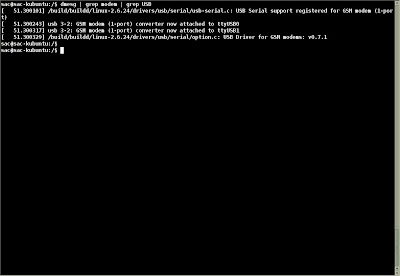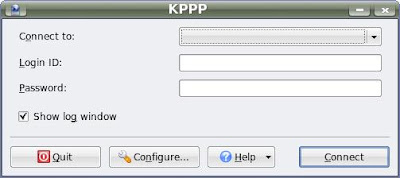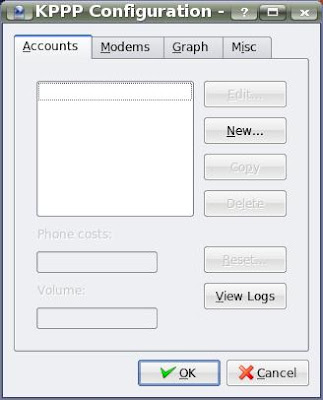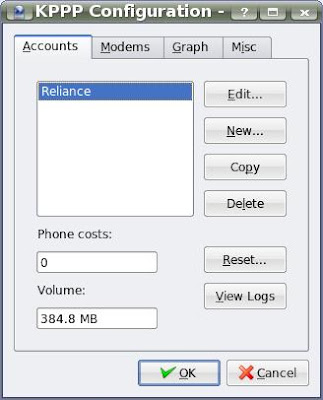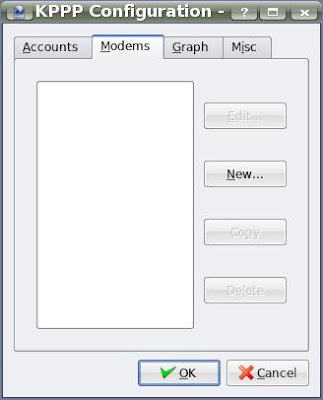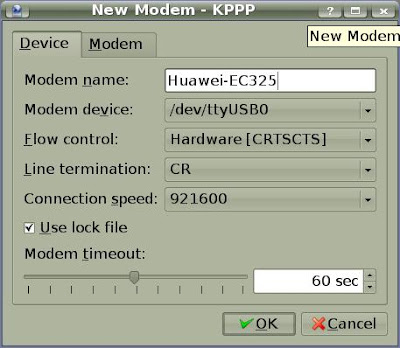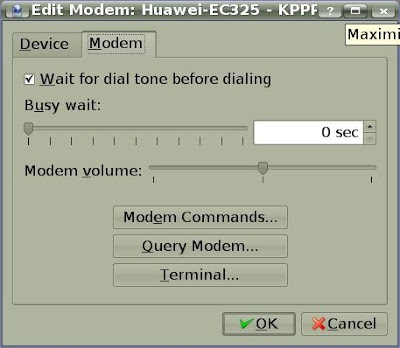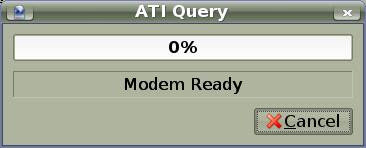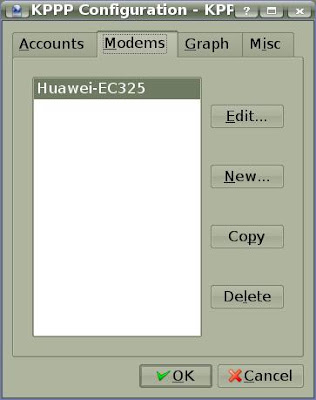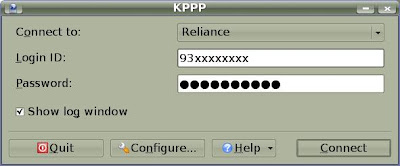Whether it's planning, design, development, reviewing, testing or tuning, there's a wealth of wonderful free (or nearly!) tools out there for the Java professional. It's not like all of them will be useful all the time... but its one of those things you should be knowing. No one wants to be in the situation of having a flat on a lonely highway and not knowing how to change the tire. It really helps to practice and familiarise with certain necessities even though you may not use them everyday.
Here's a list of my favourite tools (I'll stick to free / open-source) which I consider every Java professional should have in reaching distance. I will keep updating this post with useful Java tools - may add separate detailed posts for complex tools... would welcome any suggestions to update this list.
IDEThere are plenty of excellent Java Editors and this is what most beginners are encouraged to start with. But I think other than the geek-appeal, a more proficient Java professional should use a full-featured Integrated Development Environment (IDE) - don't give excuses like having to use one more program instead of your all-in-one editor is a pain, or that your IDEs hog your system (come on, you shouldn't be coding if your system is that slow!).
My favourite IDE is
Eclipse - it's latest
Ganymede release has different packages based on your usage - Java EE Developer, Java Developer, C/C++ Developer, etc, or just get Eclipse Classic.
Other IDEs (all with J2EE development features):
NetBeans - used to be very slow but I'm seeing a
LOT OF good reviews about it now!
Oracle JDeveloper - supposed to be ok
IBM WebSphere Studio Site Developer - it's not limited to WebSphere Server btw
WebLogic Workshop - seems to tie you to the Weblogic Server, although that too comes along in the Free version
In general, the trend is love one and hate the rest! So choose wisely...
SecurityThis is a highly neglected area even though it is most fundamental part of any application especially as we go into the future. My one stop site for this is the
Open Web Application Security Project website -
Enterprise Security API (ESAPI) &
Antisamy are available there. Also see my detailed post on
Antisamy.
Code ReviewAlways ensure any code you touch, whether yours or not, gets time to go through a couple of code review tools. In the heat of reaching a target, developers just can't help taking shortcuts that result in code that can be caught in review tools and some of these mistakes can lead to major headaches at some point or the other.
Some of the common review tools include
FindBugs,
HammurAPI &
CheckStyle. I got some nice feedback for
JLint &
PMD but I haven't tried them out. Both of these work purely on your source so they are really fast - whereas the other tools actually go through your generated class files and hence would catch logical or even runtime errors.
I should mention that no single review tool does a complete job - when it's upto me, I usually go for a combination of Checkstyle and FindBugs.
One more useful software is an Eclipse plugin called
Metrics. This shows minute details of your code including a very good graphical representation of package dependency.
Code TestingJUnit is the way to go for me but for J2EE applications,
Cactus (which extends JUnit) is more suitable if you can stand the complexity. Also, there's
Webtest to test interactions with your Web Application.
Code CoverageEMMA comes to mind as the most comprehensive free tool for this. Emma ensure that there is no unused or poorly used code in use. It can also be used to verify that your Unit Test cases were complete.
User Interface DevelopmentWe already know all about the many Frameworks that ultimately give WYSIWYG plugins for our favourite IDE. Here's something different -
Metawidget is a 'smart User Interface widget' that populates itself, at runtime, with UI components to match the properties of your business objects - it builds on your underlying framework and so is not competing with it.
Version ControlThis doesn't really come in the category of a developer but just listing it to be complete - CVS and Subversion. See
here for a good tutorial on how to use these.
HTTP AnalyserOpenScarab: Simple powerful small Java app that inspects all http traffic and shows full request response details - also allows you to tamper inject data...
OpenSource, JavaLast Updated: 22-Oct-2010